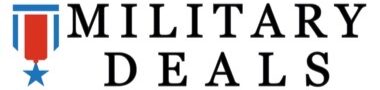This post goes over how to switch your Tricare Dental Bill over to your credit card so you can get credit card rewards points instead of having the payment deducted straight from your paycheck.
First, let’s briefly go over what the Tricare Dental Plan is about:
- As an active duty military member, the military gives me free dental coverage that includes basically everything I would need to get done
- For your Family/Dependents, you can purchase the Tricare Dental Program for a minimal monthly fee (Single-$11.39/month, Entire Family-$29.62/month). See the table below for full details.
- These are the 2018 rates, but the concept will remain the same, even in the future.

This provides free yearly checkups, and discounts on all dental procedures (see costs here).
3 Ways to Pay for Your Tricare Dental Plan
The payments for your Tricare dental plan are normally automatically deducted from your LES.
When you enroll for payments, you can have them deduct the amount from your paycheck, do an EFT from your bank, and put it on your credit card.
I would recommend calling and having them set it up so it’s automatically paid on your credit card. Why? More money in your pocket. You could be getting credit card rewards points
Earn Cash Back By Using Your Rewards Credit Card to Pay for Your Dental Care
Example
Family Plan would be $29.62/month = $355year. You put this on your USAA’s 2.5% cash back credit card and that’s an extra $9 bucks a year. Not much but it takes like 3-5 minutes to set up. I’m going to be in the military at least 7 more years so that’s an extra $60 in credit card reward points for logging in and changing my information.
How Do I Switch My Payment to Credit Card?
Call 1-855-638-8371. Give them your credit card number and they will switch it from an EFT from your bank/paycheck to automatically bill your credit card every month instead. (Click here for more information).
Here are the steps to switching it over to your credit card:
Step 1 – Visit the United Concordia Website and log in here – LINK
Step 2 – Click on “More” then “My Preferences”
Step 3 – Click on “Manage my Billing Preferences”
Step 4 – A new window should open up (see pic below). You may have to enable “pop up boxes”
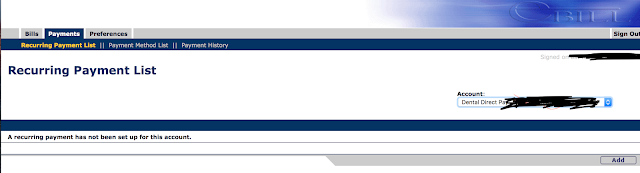
Step 5 – Click the payment tab. Then on the bottom right you should see a box that says “add”. Click the “add” Box
Step 6 – Click on the tab “Payment Method List”
Step 7 – Click on the add button under the credit card section
Step 8 – Enter in all your credit card info
Step 9 – Go to the “Recurrent Payment List” tab
Step 10 – Click Add. Select the credit card you just entered. Change setting to “ongoing” or until a certain date
Step 11 – Done